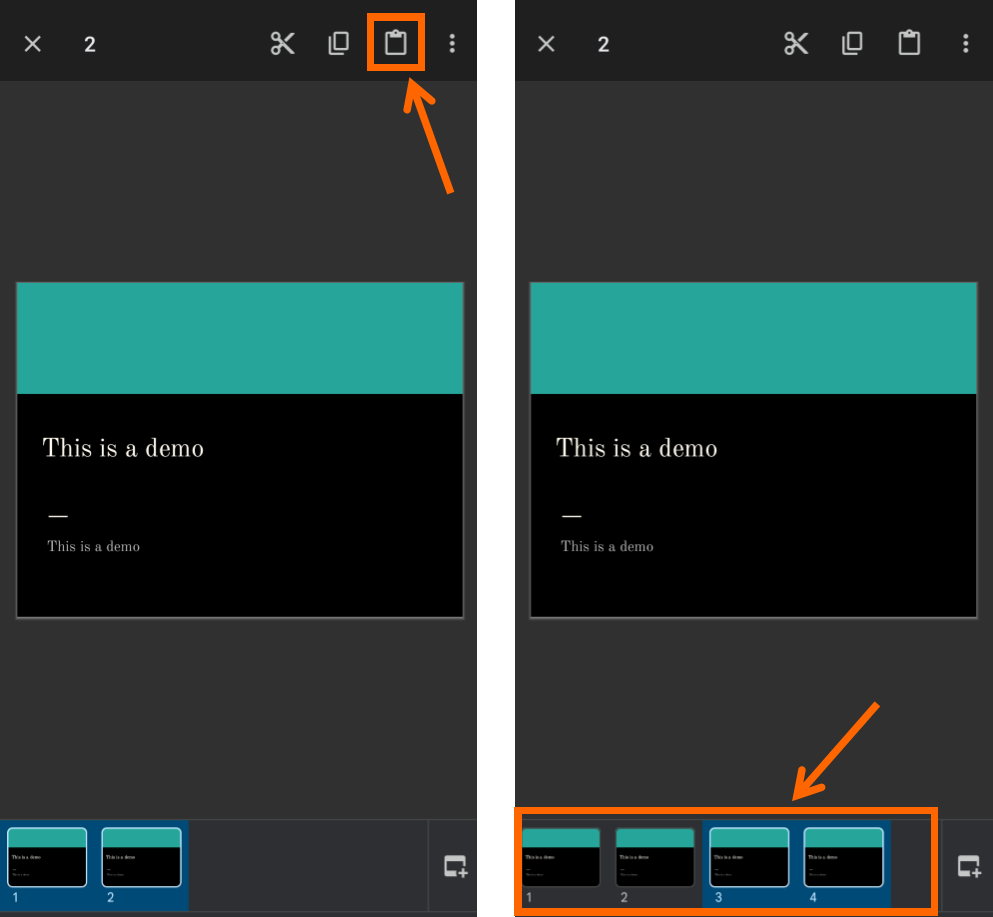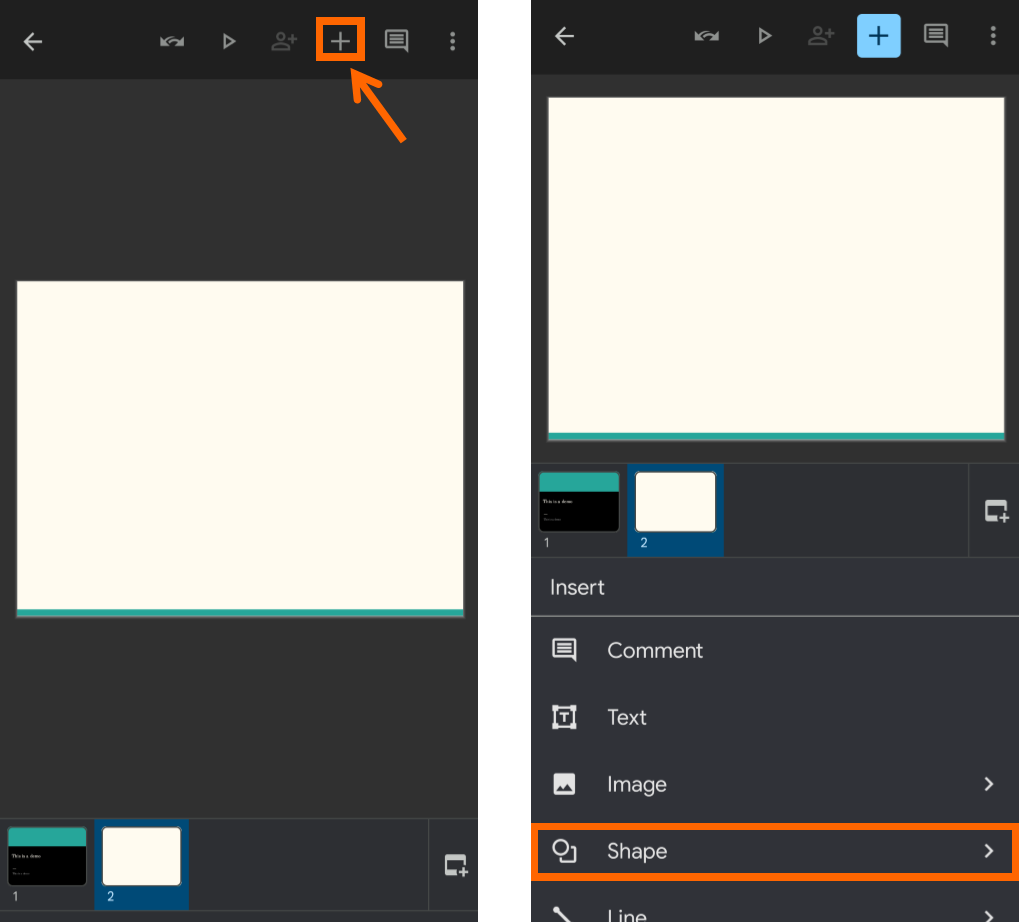Google slide is one of the best presentation software. It is easy to use and free software, so we can use it without any cost. Additionally, we do not have to install this software as we can use it online, so it saves the space of our hard disk.
We can use the pre-built templates to make attractive presentations quickly. We can select various templates according to our presentation. When we are creating a presentation there could be a chance that we have to use similar slides with minor changes.
In that situation, if we create slides without duplicating the previous slide it can be very time-consuming. Thus, it is better to duplicate our slide. In this article, we will discuss the method through which we can duplicate slides in both desktop and mobile versions of software.
{tocify} $title={Table of Contents}
Using desktop
To use Google slides on the desktop you can go to the official website. From its official website, you can easily create a slide. In this article, I am going to duplicate the following slide. I have created this slide using premade templates.
Duplicate single slide
To duplicate the single slide go to the left side of the screen on the ‘Sorter Panel’ and Right-click on it. Then you will get some options, click on ‘Duplicate Slide’.
Now, you will get the duplicate slide.
Duplicate multiple slides
To duplicate multiple slides, you need to select multiple slides. For it, press and hold the ‘Ctrl’ button and select the slide you want to duplicate.
After that, click the ‘Right Button’ of the mouse, then you will get the Duplicate Slides option. Click on that option to duplicate those slides.
Duplicate objects and shapes
You can also duplicate the shapes and objects in Google slides. To insert a shape go to the 'Shapes Icon' at the top side of the screen. Then, you will get various shapes to choose from. Insert any shape you like to use.
After inserting the shape, ‘Right Click’ on it and select the ‘Copy’ option to copy it.
After that, ‘Right Click’ on it and select the ‘Paste’ option to paste it.
Or, you can also use short cut method. For it, first, select the shape and drag the shape holding ‘Ctrl’ button.
Using mobile app
Google slide is also available for android phones. To download it, just go to the play store. You can also use this app on apple devices.
Duplicate single slide
On the mobile phone, I use the same slide. To duplicate the slide ‘Click’ and hold the ‘Slide’ which is in the sorter panel on the bottom. Then, click on the copy icon to copy it.
Then, click on the 'Paste Icon' to paste that slide.
Duplicate multiple slides
Similarly, we can duplicate multiple slides. For that, select the multiple slides from the bottom after that, click on the ‘Copy’ icon.
Now, click on the ‘Paste’ icon to paste them.
Duplicate shapes or objects
We can also duplicate the shapes or objects in mobile app. To insert shapes click on the ‘+’ icon from the top. Then choose ‘Shape’.
In the shape option, you will get various shapes, select the shape you like. After inserting the shape, click on that shape.
The various options will appear. Choose the 'Copy' option, after that click on the 'Paste' option to paste it.
In this way, you can easily duplicate the shapes in Google slide mobile app.
Conclusion
To duplicate a slide in Google slides, we can use duplicate options. We can also duplicate multiple slides in Google slides at the same time.
Also, we can easily duplicate shapes or objects in this software. We can also use the mobile app of this software to duplicate slides and shapes.